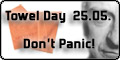If you like our work...
Upgrading the firmware on the CS800
It's always a good idea to make sure you have the current firmware version - now, there are some folks who are of the idea "If it ain't broke, don't fix it." While this is often true when it comes to software, in the case of radio firmware you might want to re-think that.
To upgrade your CS800 to the lastest firmware, first you will need the latest flash burn program - version 1.10 which you can get from the Connect Systems Website. Download and open it, then for now, just minimize it. (You will need it later to upload the Mobile Bootloader R2.01S.bin and the Firmware version 1.01.01.bin)
Now download the Mobile_Bootloader_ R2.01S.bin from the CS800 Section of the Connect Systems Website.
Next, download the Firmware Version 1.01.01 from the CS800 Section of the Connect Systems Website.
All these downloads will stay sitting in your downloads folder until you go use them later.
Plug in your programming cable to the USB port and serial port of your computer just like you did to install your code plug. Turn off your radio.
Go back to the Flashburn 1.10 software that you downloaded, opened and minimized and you will see a blank line with a blinking cursor. To the right of that line you will see "Select (*.bin)" Click that and browse to the area that you saved your downloaded files to. There you should see Mobile_Bootloader_R2.01S.bin - you can double click it to select it, now it should fill in that blank line in your Flashburn software. Then while holding down the P1 button on the front of your CS800, press the power button for just a second and it should go into firmware programming mode. (Just a note - this method of powering on your radio should only be used to flash the firmware or bootloader - this is not the way to turn on the radio to load a codeplug.) Then on your flashburn software you will see the word "Flash". Click it and watch the progress bar and follow all the prompts.
The radio should turn off on its own when it is complete. (If it shows a completion message, but the radio doesn't turn off, wait a couple of minutes just to make sure, then turn the radio off manually.) Turn the radio back on and do the same thing again, but for the Firmware version 1.01.01 file instead of the bootloader file.
When done go to your radio info under "Utilities - Radio Info - Firmware Ver. and check the firmware version. If everything went correctly it should now read S1.01.01 - All done!
If you like our work...