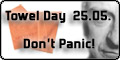If you like our work...
CS700 Codeplug Programming - Importing from the CS700
The Digital Contact section and the Channels of the CS700 codeplug can be exported to an Excel .XLS file and then imported into the CS750 software. If you want to create your own CS750 codeplug based upon the information in your (old) CS700 codeplug this is currently the only data that will convert over.
Exporting from your CS700 codeplug
First you will need to get the Data Exporter software from the Connect Systems website. Open this program and accept the agreement. Click on the "Open" button and select your CS700 codeplug file that you want to export from. Then click the "Export" button. Two excel files will be created in the same directory as your old codeplug - one file will be the contacts and one will be the channels.
Importing into your new CS750 codeplug
Prepare your data
Before you import into your new CS750 codeplug, open each of the two excel files that contain your data from the CS700. For the contact file, delete all the private call contacts which should just leave your group contacts (talkgroups) in your file. Save this file as your master group contact list. You'll be needing it whenever you update your contacts. Now take a look at the channel file - now is a good time to re-order and / or add channels to your file. While certain dialogs in the CS750 software will automatically sort by name, not all do. So if you want your channels in alpha order, do it before your import.
Importing your contacts
The importing of your data is perfomed within the CS750 software - so open your programming software and either open an existing codeplug or click the "New" button to start a new codeplug file. Next, from the "Tools" menu, click "Import Contacts" and select your contact file. You can manually add or edit your contacts under "Conventional - DMR Services - Contacts". NOTE - importing contacts will REPLACE any existing contacts that are in the codeplug - including your group contacts (talkgroups).
Preparing to import your channels
Channel data includes such information as scanlist and RX Group Lists. If you import a channel that this information does not previously exist in your codeplug, the channel will import with those fields set as "None". You will need to go through your excel file and locate all this information and manually add the scanlist names and the RX Group Lists to your codeplug before you import. (The scanlists and RX Group Lists do not have to have anything in them, they just have to exist with the same name that is listed in the channel data file. The same applies to group contacts, but if you are following these directions in order, you've already added those and you should be fine.
Importing your channels
Your software should already be open - if not, open your programming software and open your existing codeplug. Next, from the "Tools" menu, click "Import Channels" and select your channel file. You can manually add or edit your channels under "Conventional - Channel". NOTE - importing channels will REPLACE any existing channels that are in the codeplug.
If you like our work...